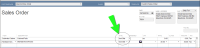Multiple Sites Feature
Important: The Multiple Sites feature in the Plugin works in conjunction with the Advanced Inventory Multiple Inventory Locations feature in QuickBooks. You must be using the Multiple Sites feature in QuickBooks in order to successfully map the QuickBooks sites to the IntelliTrack sites.
When you use the multiple sites feature in the Plugin, you are able to map a QuickBooks site to a IntelliTrack site-location. Please be aware that this feature does not support bin location tracking. It operates at the site level.
Warning: Do not map a IntelliTrack site to a QuickBooks bin location. The Plugin does not support bin location tracking.
Enabling Multiple Sites
To use the Multiple Sites feature, refer to the steps below.
- To use multiple sites, mark the Multiple Sites checkbox in the Basic Configuration tab. The Default Site field and the Default Location field disappear. The Multiple Sites tab appears.
- Click the Multiple Sites tab to bring this section of the Plugin to the front. At this tab, you will map the QuickBooks site to the IntelliTrack site-location.
- Click the Refresh button to retrieve the sites.
- The sites in the QuickBooks application are placed in the grid.
- For each QuickBooks site, place the cursor in the IntelliTrack Site field to the right. A down arrow appears. Click the arrow to view the IntelliTrack Site drop-down list. Select the IntelliTrack site to which you want to map the inventory from the corresponding QuickBooks site.
- Place the cursor in the Default Location field. A down arrow appears. Click the arrow to view the selected site’s Location list. The list of locations are found for the selected IntelliTrack site. Select a location from the drop-down list that appears. The inventory found in the corresponding QuickBooks site will be mapped to this IntelliTrack site-location during an inventory import. The inventory adjustments in the IntelliTrack site-location will be exported to the corresponding QuickBooks site during an inventory adjustment export.
- If you have additional sites to map, repeat steps 1-5.
- When you are finished mapping the sites, select the Save Site Settings button to save the site mappings. When the inventory flows back and forth from QuickBooks to IntelliTrack, it will flow according to the site mapping or mappings.
Order Processing Requirements
You must specify the site with the QuickBooks order when you use the Multiple Sites feature with the Plugin. Otherwise, the order will not be imported into IntelliTrack during a sync.
Sales Order Site Requirement
When you use the Advanced Inventory Multiple Locations setting in QuickBooks and the Multiple Sites setting in the Plugin, you must enter a site for each item on the QuickBooks sales order. In order for the sales order to be imported into QuickBooks, each line item must be set to the same site.
Purchase Order Site Requirement
When you use the Advanced Inventory Multiple Locations setting in QuickBooks and the Multiple Sites setting in the Plugin, you must assign a site to the QuickBooks purchase order in order for it to be imported into IntelliTrack.